For more details or help support please contact with
Support Team
finhub-support@nsdc.fmi.fi
The search panel provides a "full text search bar", "advanced search options" and a "map tool".
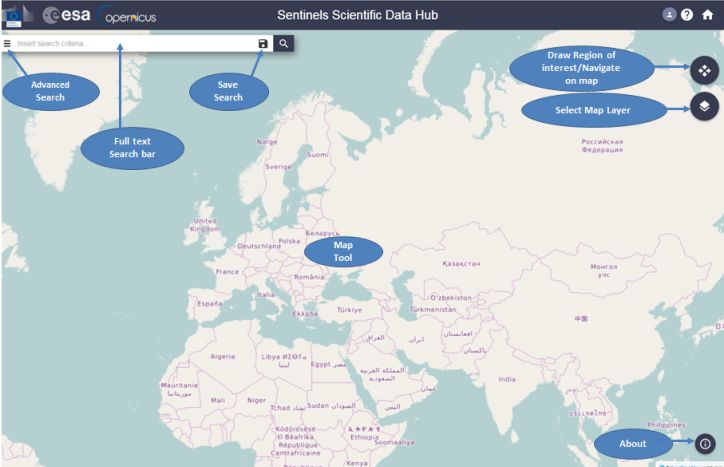
The map tool provides a geographical search feature. To define a region of interest click on the icon to set "draw region of interest" modality and then click and drag on the map for drawing a selection box. By clicking on the "Search" button the Data Hub will search for any product whose footprint intersects the selected region.
The map tool can be combined with the full text search and the advanced search to further restrict the results.
The Search results list provides all the products matching the submitted search query. Each result consists of:
- 64x64 thumbnail when available
- product name
- product URI
- a Date corresponding to the Sensing Start date
- the instrument name
- the instrument imaging mode
- the satellite name
- the size of the product
The footprints of the products matching the search query are displayed on the map. Each footprint gets highlighted when hovering on the corresponding product in the search results list. NOTE: the map tool shows only the footprints of the products in the current search list page. To widen results you can change the page size (25, 50 or 100). Red footprints show Sentinel-1 products, green footprints show Sentinel-2 products.
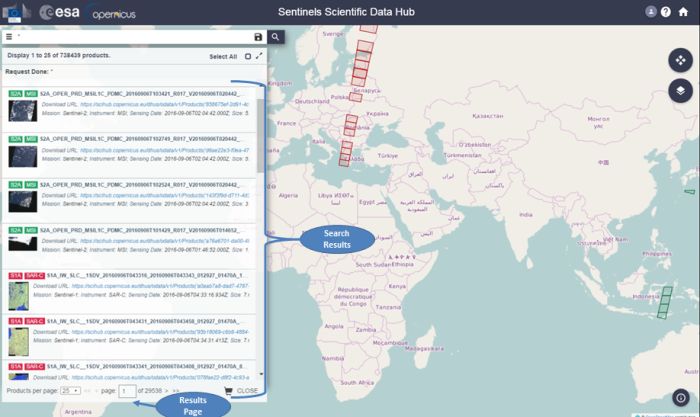
Click on "Show Product list" icon to go back to the product list.
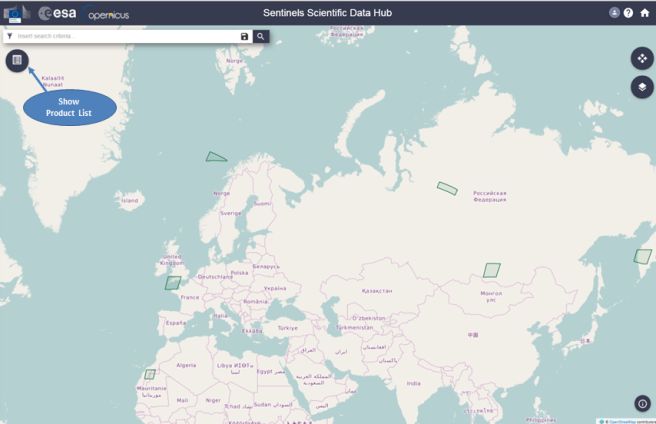
Click on "User Profile" button to:
- See the allowed functionalities: search and download products;
- Cart: allow to manage the product added by the user;
- Saved searches: allows to manage the searches saved by the user.
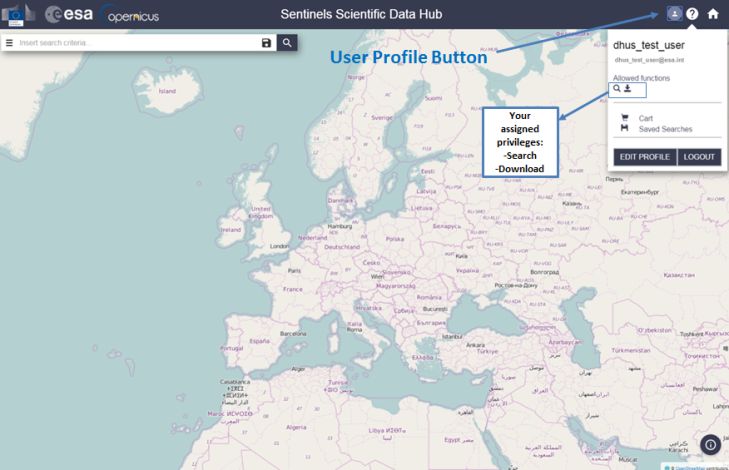
Click on "Edit Profile" button to access to profile panel. The profile panel contains all the account details.
Click on "disk icon" to save the searches. A green message "User search save successful" in the bottom right-hand corner is displayed to confirm your operation.
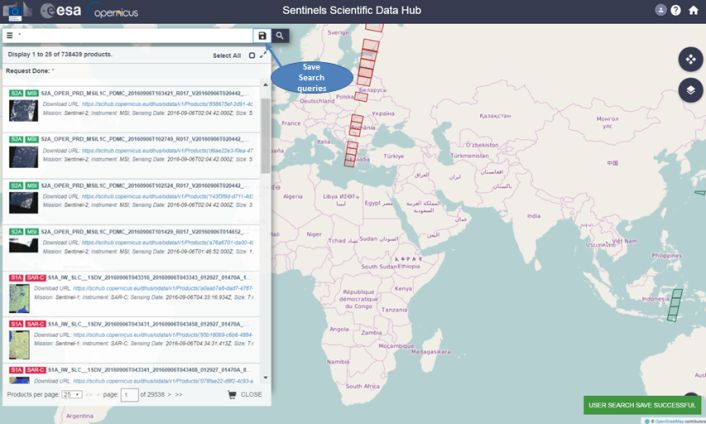
There are the following options for each product displayed in the search list:
- Select product
- Zoom to product
- View Product Details
- Add product to Cart
- Download Product
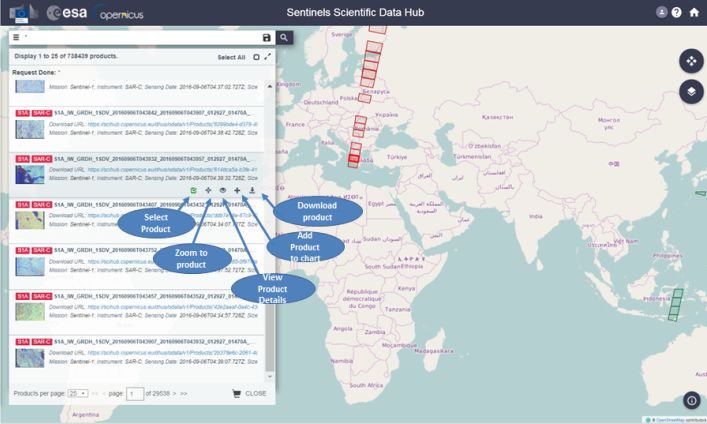
Click on "View Product Details icon" a window shows a product preview with:
- Product name
- Product URL
- Footprint
- Quicklook
- Attributes(Summary, Product, Platform, Instrument)
- Inspection(Annotation, Measurement,Preview, Support, Manifest.safe)
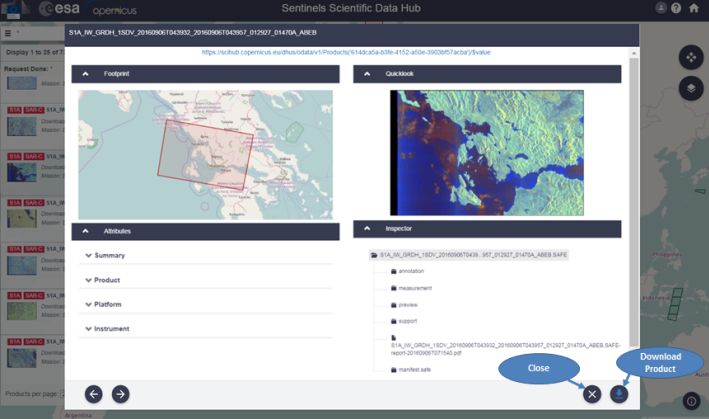
The cart panel shows the products added to the cart. It's possible to download the single product or all the products in the cart as a bulk download or clear it. To return to map click on "Map icon" in the upper right-hand corner.
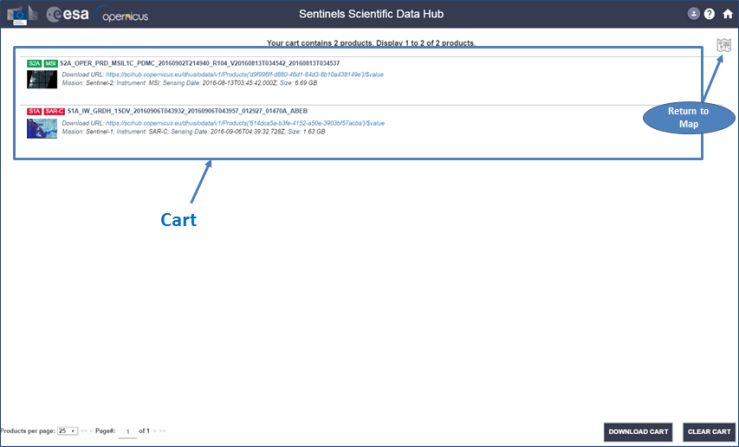
back to top © ESA






